追記 : 2ndPCを更新せず放置していたところ、どうやら復活してしまいました。
= - = - = - = - = - = - = - = - = - = - = - = - = - = - = - = - = - = - = - = - = - = - = - = - =
タスク スケジューラの
Microsoft\Windows\Application Experience にある
PcaPatchDbTask は無効にしてもいつの間にか勝手に復活してしまいます。
情報収集関連のタスクが勝手に実行されるのは精神衛生上よろしくないので、
これを復活させないようにします。
(PcaPatchDbTaskを右クリで無効にできない場合は、
"C:\Windows\System32\Tasks\Microsoft\Windows\Application Experience\PcaPatchDbTask"
の所有権を取得しフルコントロールにしてから試してください。)
_ - O - _ - O - _ - O - _ - O - _ - O - _ - O - _ - O - _ - O - _ - O - _ - O - _ - O - _ - O - _
1. タスク スケジューラのMicrosoft\Windows\Application Experience\PcaPatchDbTask
を無効にします。
2. "C:\Windows\System32\Tasks\Microsoft\Windows\Application Experience\PcaPatchDbTask" の所有権を取得します。
3. PcaPatchDbTask のプロパティ-セキュリティ-詳細設定をクリックし
左下の[継承の無効化]をクリックします。
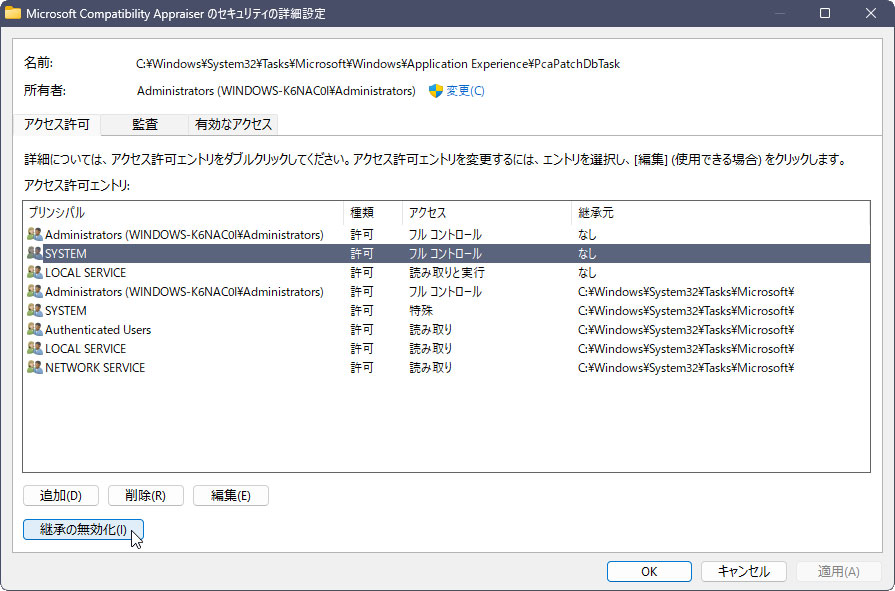
するとポップアップが出るので上の「継承されたアクセス許可を・・・」をクリック。
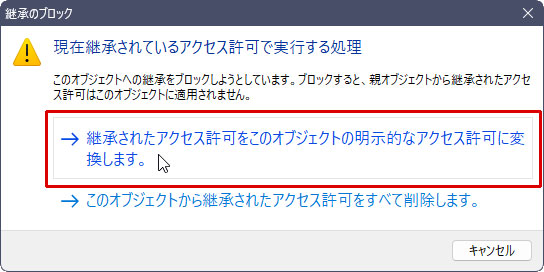
3. 次に[Administrators - 許可 - フルコントロール ] 以外のユーザーを削除ボタンですべ て削除します。
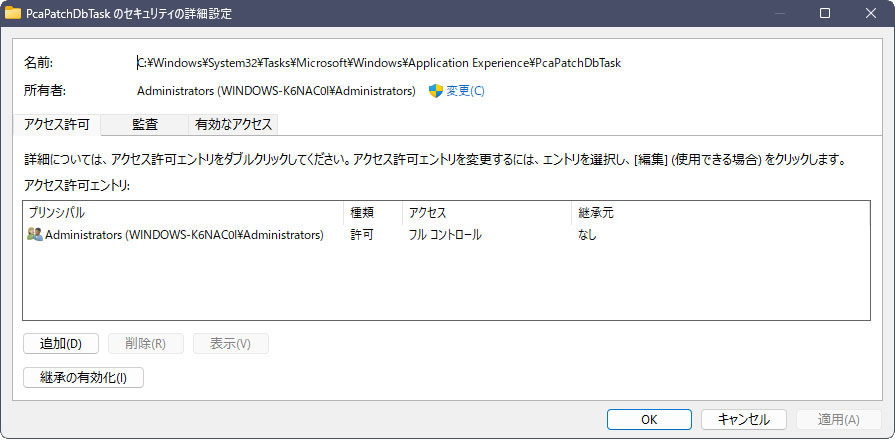
4. Administrators を選択し下の編集ボタンを押します。
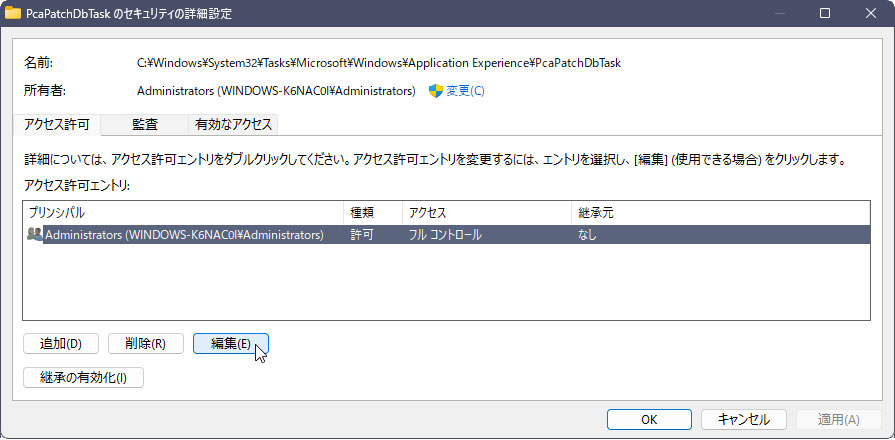
5. 読み取り以外のすべてのチェックボックスを外します。
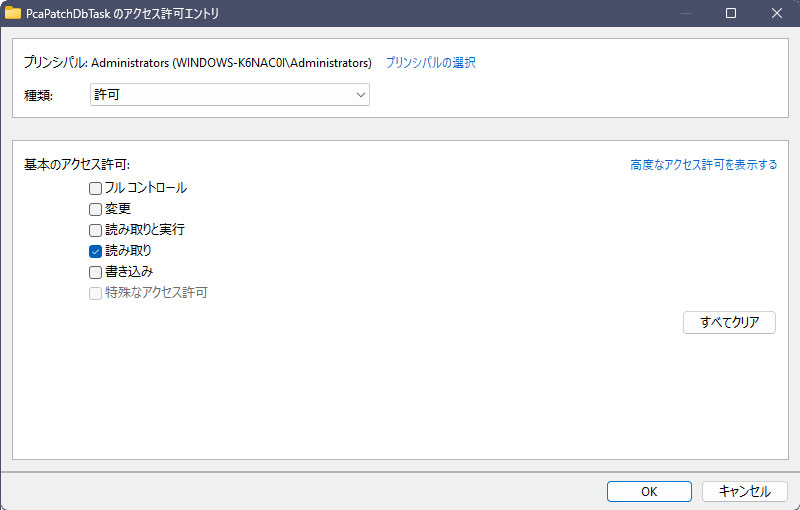
あとはすべての窓をOK-OK-OKで閉じます。
6. PcaPatchDbTask を読み取り専用にします。
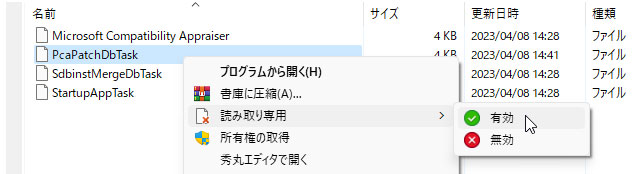
これで PcaPatchDbTask がゾンビのように復活することはありません。
_/_/_/_/_/_/_/_/_/_/_/_/_/_/_/_/_/_/_/_/_/_/_/_/_/_/_/_/_/_/_/_/_/_/_/_/_/_/_/_/_/_/_/_/_/_/_/_/
ちなみに、タスクには無効にしておいた方がいいものが PcaPatchDbTask 以外にもたくさんあります。
以下は私の場合。(コマンドプロンプトを管理者として実行)
schtasks /Change /TN "Microsoft\Windows\Application Experience\Microsoft Compatibility Appraiser" /Disable
schtasks /Change /TN "Microsoft\Windows\Application Experience\Microsoft Compatibility Appraiser Exp" /Disable
schtasks /Change /TN "Microsoft\Windows\Application Experience\PcaPatchDbTask" /Disable
schtasks /Change /TN "Microsoft\Windows\Application Experience\SdbinstMergeDbTask" /Disable
schtasks /Change /TN "Microsoft\Windows\Application Experience\StartupAppTask" /Disable
schtasks /Change /TN "Microsoft\Windows\Autochk\Proxy" /Disable
schtasks /Change /TN "Microsoft\Windows\CloudExperienceHost\CreateObjectTask" /Disable
schtasks /change /TN "Microsoft\Windows\Customer Experience Improvement Program\Consolidator" /Disable
schtasks /Change /TN "Microsoft\Windows\Customer Experience Improvement Program\UsbCeip" /Disable
schtasks /Change /TN "Microsoft\Windows\Diagnosis\RecommendedTroubleshootingScanner" /Disable
schtasks /Change /TN "Microsoft\Windows\Diagnosis\Scheduled" /Disable
schtasks /Change /TN "Microsoft\Windows\DiskDiagnostic\Microsoft-Windows-DiskDiagnosticDataCollector" /Disable
schtasks /Change /TN "Microsoft\Windows\DiskFootprint\Diagnostics" /Disable
schtasks /Change /TN "Microsoft\Windows\Feedback\Siuf\DmClient" /Disable
schtasks /Change /TN "Microsoft\Windows\Feedback\Siuf\DmClientOnScenarioDownload" /Disable
schtasks /Change /TN "Microsoft\Windows\InstallService\ScanForUpdates" /Disable
schtasks /Change /TN "Microsoft\Windows\InstallService\ScanForUpdatesAsUser" /Disable
schtasks /Change /TN "Microsoft\Windows\Maintenance\WinSAT" /Disable
schtasks /Change /TN "Microsoft\Windows\Management\Provisioning\Logon" /Disable
schtasks /Change /TN "Microsoft\Windows\NetTrace\GatherNetworkInfo" /Disable
schtasks /Change /TN "Microsoft\Windows\Power Efficiency Diagnostics\AnalyzeSystem" /Disable
schtasks /Change /TN "Microsoft\Windows\UpdateOrchestrator\Report policies" /Disable
schtasks /Change /TN "Microsoft\Windows\UpdateOrchestrator\Schedule Scan Static Task" /Disable
schtasks /Change /TN "Microsoft\Windows\UpdateOrchestrator\Start Oobe Expedite Work" /Disable
schtasks /Change /TN "Microsoft\Windows\UpdateOrchestrator\StartOobeAppsScan_LicenseAccepted" /Disable
schtasks /Change /TN "Microsoft\Windows\UpdateOrchestrator\StartOobeAppsScan_OobeAppReady" /Disable
schtasks /Change /TN "Microsoft\Windows\UpdateOrchestrator\StartOobeAppsScanAfterUpdate" /Disable
schtasks /Change /TN "Microsoft\Windows\UpdateOrchestrator\USO_UxBroker" /Disable
schtasks /Change /TN "Microsoft\Windows\UpdateOrchestrator\UUS Failover Task" /Disable
schtasks /Change /TN "Microsoft\Windows\Windows Error Reporting\QueueReporting" /Disable
schtasks /Change /TN "Microsoft\Windows\WindowsUpdate\Scheduled Start" /Disable
schtasks /Change /TN "Microsoft\Windows\Wininet\CacheTask" /Disable
-------------------------------------------------------------------------------------------
追加で、私の場合Defenderは無効にし、Edgeはインストールイメージから削除してるので、以下のコマンドも実行してます。
schtasks /Delete /TN "Microsoft\Windows\Windows Defender\Windows Defender Cache Maintenance" /F
schtasks /Delete /TN "Microsoft\Windows\Windows Defender\Windows Defender Cleanup" /F
schtasks /Delete /TN "Microsoft\Windows\Windows Defender\Windows Defender Scheduled Scan" /F
schtasks /Delete /TN "Microsoft\Windows\Windows Defender\Windows Defender Verification" /F
schtasks /Delete /TN "MicrosoftEdgeUpdateTaskMachineCore" /F
schtasks /Delete /TN "MicrosoftEdgeUpdateTaskMachineUA" /F
-------------------------------------------------------------------------------------------
ちなみにこれらのコマンドは、"SetupComplete.cmd"に登録しインストールイメージに組み込んだ方が理想的です。